Wallet Management
Manage and configure your wallet connections for seamless integration with the Lium.io Provider Portal.
Overview
The Wallet Management section allows you to associate your EVM address with your Bittensor wallet hotkey. This integration is essential for managing collateral contracts and getting incentives for nodes.
Prerequisites
Before setting up wallet management, ensure you have:
- Registered Miner: A valid Bittensor miner coldkey and hotkey registered on subnet 51
- Miner Program: The Central Miner Server running properly. Checkout here
- Wallet Extensions: Install Metamask and Polkadot extension
- Miner Hotkey: Add your miner hotkey to the Polkadot extension with at least 0.01 TAO for covering signing fees
- EVM Address: Create or import an EVM address into Metamask
Wallet Setup Process
Step 1: Install Required Extensions
-
Install Metamask:
- Visit the Chrome Web Store
- Add the extension to your browser
- Create a new wallet or import an existing one
-
Install Polkadot Extension:
- Visit the Chrome Web Store
- Add the extension to your browser
- Create a new account or import your existing Bittensor hotkey
Step 2: Configure Your Hotkey
-
Add Hotkey to Polkadot Extension:
- Open the Polkadot extension
- Click "Add account" → "Import account"
- Select "Raw seed" and enter your Bittensor hotkey seed phrase
- Set a name for your account (e.g., "Miner Hotkey")
- Click "Add"
-
Verify Hotkey Balance:
- Ensure your hotkey has at least 0.01 TAO
- This is required for transaction signing fees
Step 3: Set Up EVM Address
-
Create or Import EVM Address:
- Open Metamask
- Create a new account or import an existing one
- Copy your EVM address for later use
-
Fund Your EVM Address (if needed):
- Convert your EVM address (H160 formatted) to SS58 formatted address using this online converter tool
- Transfer some TAO amount to your SS58 formatted EVM address for covering collateral deposits
- This address will be used for associating and depositing collaterals
Associating Your Wallets
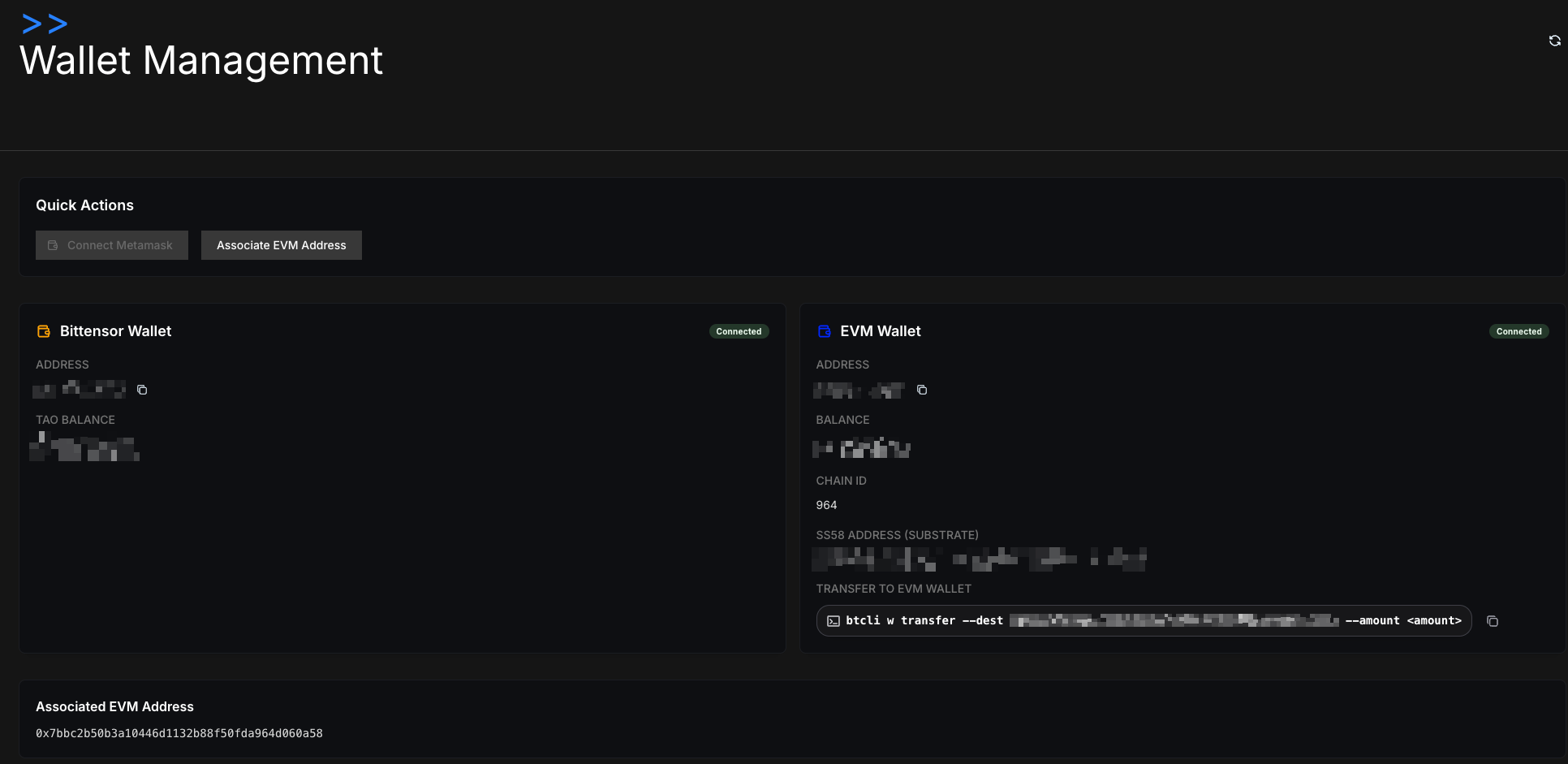
In the Provider Portal
-
Navigate to Wallet Management:
- Go to the "Manage Wallet" section in the provider portal
- Ensure you're logged in with your miner hotkey
-
Connect Your EVM Address:
- Click the Connect Metamask button
- Select the EVM address from Metamask
-
Associate EVM Address:
- Click the Associate EVM Address button
- Confirm Signature Request on Metamask
- Sign EVM address association on the Polkadot extension
Your EVM address will be permanently associated with your Bittensor hotkey. Make sure you're using the correct addresses before confirming the association.
Understanding Wallet Integration
How It Works
- Hotkey Authentication: Your Bittensor hotkey is used for authentication and signing transactions
- EVM Address for Collateral: Your EVM address is used for depositing and managing collateral
- Seamless Integration: The system automatically manages collateral through your associated EVM address
Troubleshooting Wallet Issues
Common Problems
"Hotkey not found" Error
- Verify your hotkey is properly imported in the Polkadot extension
- Ensure your hotkey is registered on subnet 51
- Check that your Central Miner Server is running
"Insufficient balance" Error
- Ensure your hotkey has at least 0.01 TAO for signing fees
- Check your EVM address has sufficient funds for gas fees
Getting Help
If you encounter issues with wallet management:
- Check Prerequisites: Ensure all required components are properly set up
- Verify Extensions: Make sure both Metamask and Polkadot extensions are working
- Contact Support: Reach out to the support team for assistance with complex issues
Never share your seed phrases or private keys with anyone. The Lium.io team will never ask for this information.